A To Do list is a basic tool to be more productive and an important part of any system for task management. Creating an effective To Do list is a part of daily planning to help you combat procrastination and get motivated to get the important stuff done.
Has your To Do list gotten out of control? When you write down everything you need to remember and get done, the result can be an overwhelmingly long list. That’s why we need more than one to-do list for The Daily PlanIt Keep It Super Simple (K.I.S.S.) System.
The To-do Today list is best kept simple.
The Super Simple way to pick priorities is the Most Important Tasks (MITs) method proposed by Leo Babuata of Zen Habits. After reviewing your calendar, choose only a few MITs, three things that MUST be done today. Begin the day by focusing first on the one that is top priority. Once that is completed, move on to the next. If time is available, add more tasks from your weekly plan, repeating tasks, work goals, and action steps for goals and projects.
Important tasks can be routine things, like a report that is due today. But also remember the less urgent Very Important Pursuits that are Active, Inspiring, and Meaningful Solutions. Keep these VIP AIMS on your radar so that they don’t get lost in all the other things that compete for attention.
When you keep your To-do Today list simple, you need somewhere else to keep all the OTHER stuff you need to do. Decide how you will capture those items in other lists. You may want to use a notebook, a To-do app, or a list in Google Drive or Evernote.
To-Do Apps: If you wish to use a To-do app, there are many options available: @Lifehacker, @BusinessInsider. See Android Apps for Productivity, and I’ll describe how I use To-do apps in more detail later in this post.
Beyond the To-Do Today List Options:
- You can set up a To-do Next list, or lists for To-Do Later, To-do This Week, etc.
- You can use a master list.
- You can use lists from Getting Things Done (GTD): next actions, projects, waiting for, and someday/maybe. (I prefer different terminology)
TIP: With the Taskary (To-do for Google Tasks) app it is easy to create different to-do lists with sub-tasks. This makes it great for including goals, projects, and repeating tasks. If you use an app, choose one that allows you to set up the to-do lists that you want.
Incoming Tasks
Be prepared to capture tasks that arrive in various ways: via email, meetings, conversation, phone messages, etc. Recognize and add incoming tasks into your system, and delete the ones you accomplish.
De-clutter your To-do lists
Are your To-do lists cluttered with repeating tasks and daily routine activities? Few time management systems have a way to deal with these. Here’s how to de-clutter your To-do lists.
Repeating (or recurring) tasks
We all have repeating tasks for home and work. For home, there are maintenance tasks that are necessary to keep life running smoothly and errands like getting gas or going to the bank. For work, there are often job duties that are done on a regular basis. I keep a separate list of repeating tasks in my To-do app so I don’t have to re-enter them each time they come up. I just assign it to a date within my To Do list and it’s there. Once completed, just send it back to the repeating task list. Even though I like having a list of repeating tasks, I don’t use the recurring feature in the to-do apps, because some of these tasks are needed on an irregular basis. If it’s something I will likely forget without a reminder like changing the oil in the car that I want to remember in a few months, I schedule it in my calendar.
Daily routine activities
I don’t like the things I do as part of my regular daily routine to constantly show up in my tasks or calendar. I prefer to keep them as a separate list in Google Drive.
The To-do lists in the Daily PlanIt K.I.S.S. System combine the advantages of electronic systems with the ability to print a paper copy as well. Google Tasks is a part of Google Calendar that is very unobtrusive and simple, and can be easily overlooked. When teamed up with an app that syncs with it, it becomes a powerful tool for task management. Tasks can easily be added and deleted tasks in Google Tasks within Google Calendar when I’m at the computer. If I’m on my Android smartphone or Google Nexus tablet, I use the Taskary (To-do list for Google Tasks) app. With this app, you can star tasks to mark them as high priority. I can also send myself an email to print from my computer.
Taskary (To-do list for Google Tasks)
K.I.S.S.: @computer-Google Tasks within Google Calendar, @smartphone/tablet &@printable list-Taskary (To-do list for Google Tasks). I’ve also come to really appreciate the abilities of Google Keep for lists and reminders.
Printable copy: I can send myself an email of my to do list to print out as part of the weekly review process or more often if needed. I then copy the list from email, paste it into Word and delete the repeating tasks.
For People Who Prefer Paper
Daily PlanIt free printable forms
- Daily Plan Form 8.5 x 11″ one-page (pdf)
- a free printable Daily Plan for a binder at Planner Printables
- a sticky note version daily planner (using a template from studenthandouts.com)
- a set of a weekly planning form plus five daily planning forms (pdf)
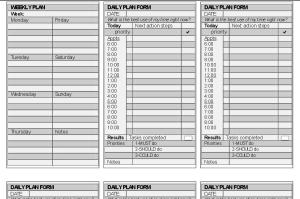
From Others: The To-do List from Samplewords is a neat pdf you can type your own information in. Find more at the Free Tools page and at the Productivity Tools Pinterest board.
You can manage your tasks with a To-Do Today List and other to-do lists you like. To-do lists are a big part of daily planning. The next step is to actually get them done! Learn more at the Daily PlanIt Time Management 101 Tutorial. You might also like Planning is Thinking, a Planner Checklist, and a Weekly Plan.
Further Reading: Craig Jarrow, the timemanagementninja, calls it a TODAY list and shows 10 Things Wrong With Your To-Do List, Back to Basics: How to Simplify Your To-Do List and Make it Useful Again from Lifehacker, No More Bloated To-Do Lists! at Instigator Blog, Inc Article The Surprising Secret to Time Management, Do Your Most Important Task First? at 99u & List of Ways to Ruin a List at Brazen Careerist. See also Time Management at Wikipedia


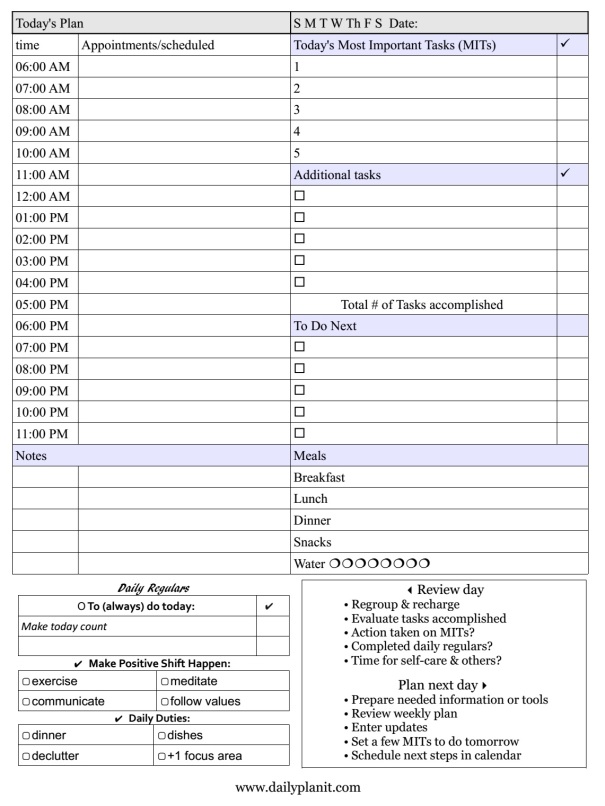
I agree with you, except for the last point. I think it sometimes good to just add to dos just as they come to you. IE/ If while you’re working on this project, your realize there is this feature you’d like to add, you can add a task for tomorrow on the day after the that. You don’t necessarily have toc oem up with the following day’s to do list the night before… it can be composed of assks you entered thoughtout the day. I prefer the “high tech” to do lists personally, namely this site called ZoToDo. It’s for daily to do lists… I mean the lots of other sites, and by the way I know that has nothing to do with the point I was making… but I just like it better than some of the other sites and thought I should mention it.
[…] to-do List: items from calendar, repeating tasks, action steps from goals. Take action […]
[…] At close of day, plan for tomorrow. Transfer items from weekly plan to daily to do list. […]
[…] Comments To Do List « Daily PlanIt on Free ToolsMap Your Values « Daily PlanIt on A Tool for Clear PurposeFoldable […]
[…] Plan daily: review, use a to-do list, and add incoming tasks to your system. Share this:ShareEmailPrintLike this:LikeBe the first to […]
[…] Comments To Do List « Daily PlanIt on Android apps for productivityPlan Menus & List Repeating Tasks « Daily PlanIt on […]
[…] now use Google Task Taskary for my to-do list and Google Tasks for repeating tasks (see Android Apps for Productivity) The other lists I keep in […]
[…] how I manage my Calendar, To-Do List, and Weekly Review with a combination of Android Apps and […]
[…] my To Do List, I use a combination of Google Tasks (for repeating tasks) plus GTasks and Google Tasks Taskary. I […]
[…] ← To Do List Discovery of the Day → Feb 10 2007 […]
[…] of the lists in my system. A combination of the Taskary app, Google Tasks, and GTasks works for my To Do list. The following illustrations show how I organize folders and documents for the lists I keep in […]
[…] Your day has begun. How should you choose where to begin with your To Do List? […]
[…] We all face routine tasks to maintain our home, and most jobs involve regular duties that must be completed. It’s important to have a method for them to pop up on your radar to deal with them, without cluttering up your to do list. […]
[…] To-do List: Google Tasks + the GTasks app syncs with Google Tasks […]
[…] establish productive habits, use a to-do list, plan a […]
[…] tasks on your To Do List and mark […]